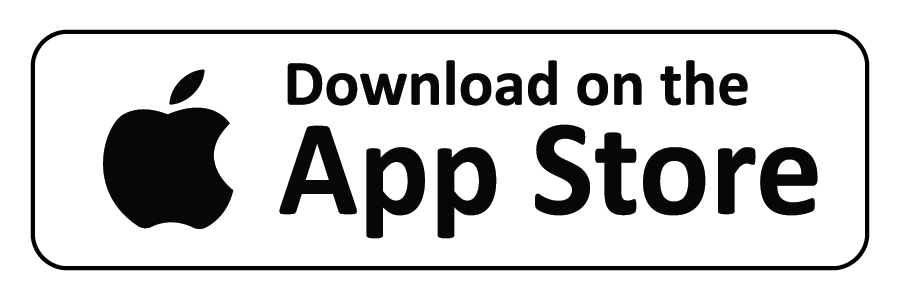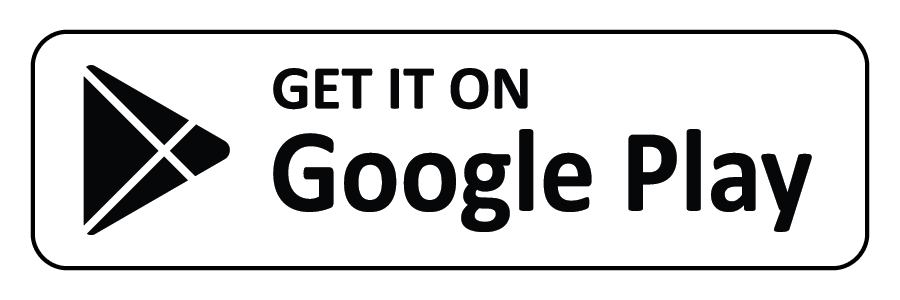Book and Purchase All Tickets Now Through Ride Pingo
Download the Ride Pingo app on your mobile device through the the App Store or Google Play.
The app is for purchasing tickets on scheduled routes and does not support on-demand or immediate pickup requests. The Ride Pingo app is a safe and easy way book transit through Northfield Lines. You can book directly with the app for the Break Bus, Metro Express and event transit services.
Ride Pingo App Details
Ride Pingo app users enjoy the same recognizable, easy-to-use format employed by leading rideshare companies.
- You can use the Ride Pingo app to easily request your Metro Express, Carleton College Break Bus, and St. Olaf College Break Bus.
- You must now book your scheduled bus ride via the Ride Pingo app.
- Riders enter their origin and destination. The app then determines the best scheduled vehicle allocation and routing, while also providing standard fixed-route options.
- Users have the option of booking a guaranteed ride in advance (within parameters set by Northfield Lines).
- You can request your ride and book directly with the app on our scheduled services. When you ride these scheduled services, the bus comes to you at the scheduled times you request. Depending on your location, you may need to walk to a safe location for the bus to pick you up. Our buses cannot navigate certain streets and will not travel down driveways or dead-end streets.
- With Ride Pingo, you track your scheduled bus, review your trip status, or cancel trips you no longer need. You will be able to track the real-time location of the bus 30 minutes before your pickup time.
- Metro Express and Break Bus each follow a schedule. When you are looking to book, and it tells you a bus is not available, it’s most likely because you booked at a time the bus does not run.
- Please refer to the PDF schedule on our website to find the appropriate schedule you require, either Metro Express or Break Buses for Carlton College and St. Olaf College.
- Each Email and Phone number can only be associated with one Ride Pingo account.